The program is used to download or write files into POS printer through a port directly or an installed driver.
1 Program Configuration
This software package includes five files, namely they are POSDownload.exe and ByUsbInt.dll, It supports Windows98/NT/2000/XP and other Windows operating systems.
2 Program startup
Run Download.exe, the program will start up and the window below will pop out.
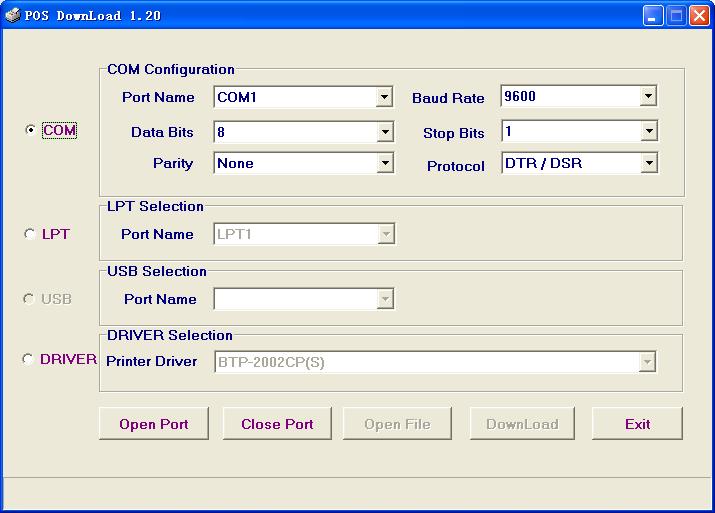
3 Communication Selection
Click on the downward arrow icon in the Port Name option to specify a port name for the printer. The currently available port names are from COM1 to COM8, LPT1 to LPT4 ,USB and Printer Drivers.
If a COM port is selected, the related communication configuration items like Baud Rate, Parity, Data Bits, Stop Bits, Protocol will become active, otherwise these configurations are not available. Print a test-page, you can get the right setting for COM port.
If the Printer Driver option is specified, you can only modify the port configurations by setting the printer properties of the system.
4 Communication Enable
After having selected a Communication Port and made correct configurations (if needed) according to the printer configuration, please click on the ‘Open Port’ button to open the Port. If the Port is opened successfully, the ‘Open File’ and ‘Download’ buttons will become active. When the ‘Close Port’ button is clicked, the port will be closed and the ‘Open File’ and “Download” buttons will be disabled.
5 Download a file into the printer
When the port is opened successfully, choose a file to be downloaded to the printer by clicking on the Open File button and write it into the printer by clicking on the Download button. During the downloading, a download indicator will show the ratio of progress.
6 Program Exit
Click on the “Exit” button or the Close icon on the top right corner of the window to quit the program.